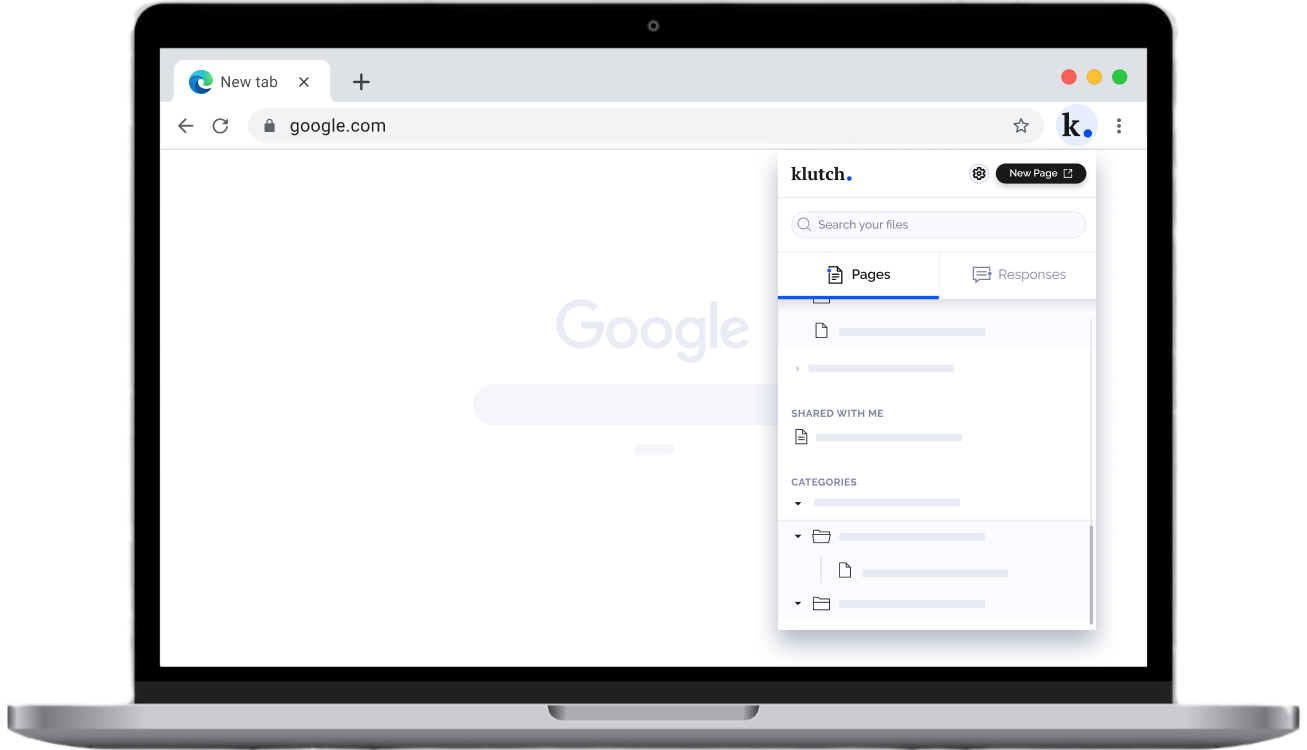Overview
Edge is a web browser used to access data and information from the internet by individuals, companies, and different kinds of organizations. By integrating Klutch with Edge, you can access, share and collate important company information; manage and share canned responses easily and collaborate with your team - all within Edge.
Available Features
- Create a new page for multiple teams or departments right inside Edge.
- Keep your team up-to-date with relevant industry tips & hacks by updating Pages in Klutch with information from the web.
- Collate and save research or data from the web for your product updates & proposed features.
- Create canned responses quickly by compiling relevant media, links, and resources from the web into Klutch.

Frequntly Asked Questions
Make it easier to find the information you're looking for with categories, tags, permissions, and more
Chat with usIs there a limit to the free plan?
You can use Klutch for free as long as you want. With our free plan, you can enjoy the following benefits:
- Up to 10 pages and canned responses
- Up to 2 GB storage
- 10 AI responses/emails
- Unlimited members
- Chrome Extension
- Access to app integrations
- Templates
- Chrome & Edge extension
- Variety of customization features and collaboration tools
What can I get if I upgrade to the Pro plan?
Aside from the features and integrations that you get from the Free plan, you get the following Pro benefits:
- Unlimited pages and canned responses (instead of just 10 items)
- Unlimited storage (instead of just 2 GB)
This is perfect for small to medium-sized businesses, remote teams, agencies, corporations, and more.
How can I start creating my own knowledge base with Klutch?
You can sign up to Klutch for free here.
How to create a new company page on Klutch?
Once you have your own account on Klutch, you can create a page by navigating through the side menu and clicking on the “New Page”. The page editor opens and there you can create, edit, and share your Klutch page to your team members.
How can I install the Klutch Chrome Extension?
On the Klutch website, click the Chrome Extension button on the top bar. It will lead you to the Chrome Extension repository where you can find the Add to Chrome button.
Once done, you can easily access your Klutch pages and responses in just a click swithout leaving your tab.